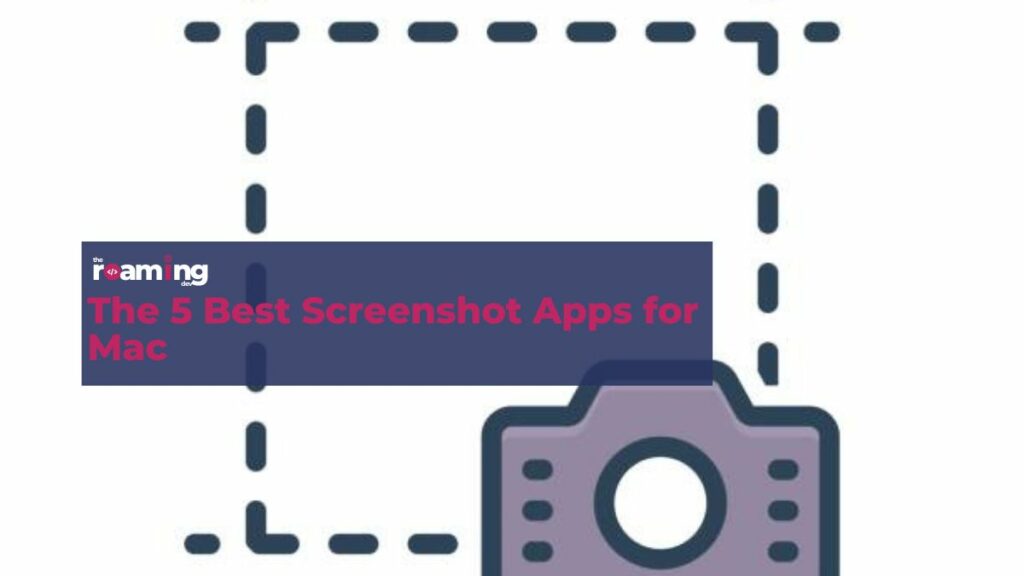Discover and understand The 5 Best Screenshot Apps for Mac.
Have you ever been in a situation where you see something interesting on your screen but don’t know how to get it? In such a situation, all you need is a reliable screenshot app.
Whether you are reporting a bug, creating a tutorial, or just sharing something interesting from your computer screen, having a robust screenshot capture tool can simplify your tasks.
For Mac users, you can use the default screenshot app, but it is basic. So, if you want to access more features, you may need to use one of the third-party screenshot apps.
Ideally, when selecting your best screenshot app for Mac, you should consider capturing features, organization features, editing options, and cloud-sharing capabilities.
The challenge, however, is finding the best screenshot app for Mac, given that there are a lot of apps offering this functionality.
Testing and running each of them will be time-consuming and expensive. So, to help you capture the best out of your Mac screen, we have researched and compiled a list of the best screenshot apps for Mac.
What Constitutes a Great Screenshot App?
Before we discuss the various screenshot apps for Mac, it is important to understand what makes a great screenshot app. Here are the top factors that contribute to a fantastic screenshot app:
- Ease of Use: There is no point in having a screenshot app with excellent features, but you can’t access these features because of how they are presented. The best screenshot app for Mac should have a simple and user-friendly interface. This way, you can take your screenshots swiftly and efficiently.
- Editing Capabilities: A good screenshot should be well-edited. So, you should always look for a screenshot app that offers robust editing capabilities to be able to highlight, annotate, and even add text and shapes to your screenshots.
- Multiple Capture Modes: A good screenshot app should offer multiple screen capture modes, including but not limited to full screen, active window, specific region, and scrolling screenshot.
- File Format Options: Another indicator of a great screenshot app for Mac is the ability to save your screenshots in different formats, such as JPEG, PNG, or GIF.
- Sharing Options: Some screenshots are good for sharing. So, your screenshot app should let you share them on popular platforms like email, social media, and cloud storage services.
- Organizational Features: If you are fond of taking screenshots for whatever purpose, then you should have an easier way of organizing them. So, a great app should have a feature to manage and organize your screenshots more effectively.
1. CleanShot X
CleanShot X is arguably the best screenshot app for Mac users. It offers an impressive list of over 50 features with a super-user-friendly interface. So, it could be that screenshot replacement that you have been yearning for if you don’t want to use Mac’s native screenshot tool.
One of its outstanding qualities is the overlay feature, which simplifies how you share your screenshots. With this feature, you can swiftly and efficiently copy, save, or drag and drop your snapshots to other applications.
But that is not the only good thing about the app. There is also the annotation feature. This tool lets you highlight and correctly mark essential sections of your screenshots so as to convey your intended ideas more clearly.
We like ClearShot X because it offers more than just screenshots. It also allows you to upload your screenshots to their super-fast cloud. After that, you can obtain a sharable link, which simplifies how you share your captures with friends or colleagues.
Pricing
- It has two premium packages, with the Basic version costing $29, which is a one-time payment. The Pro version costs $8 per user per month and is usually billed annually.
2. Lightshot
LightShot is another incredible screenshot-capturing tool for Mac users. The tool enables you to capture any area on your desktop with ease. Its straightforward interface and set of basic editing features make this tool ideal for those seeking simplicity without compromising on quality.
One of its fantastic features is the search functionality. This feature allows you to browse images that bear a close resemblance to the snapshot you took. Apart from this, the tool allows you to share the captured screenshots with your clients and friends.
Generally, it is an efficient tool with essential features such as easy sharing, quick annotations, and fast editing, making it a popular screenshot tool for many users. However, you might find it limiting if you are looking for a tool for professional use since it lacks a lot of advanced features.
Pricing
- It is a freemium screenshot app.
3. Snagit
Snagit is a powerful and versatile screen-capturing tool. It is the best screenshot app for Mac that is ideal for productivity and visual communication enthusiasts like you.
With this tool, you have full control over how you want to capture your screen. It lets you capture specific areas of interest or even the full screen. Interestingly, you can use this tool to create tutorials, demos, and presentations, or even to record videos complete with audio.
The tool offers everything with a user-friendly interface. Working with this tool is like having a magic wand for visual communication. With its impressive array of features, you can edit and enhance your captures with ease.
Pricing
- There is a free version.
- Paid packages start at $74.85 per year.
4. Shottr
Shottr is also counted as the best screenshot app for Mac because it comes with several useful features that allow you to make your screenshots stand out.
Both general users and professionals find this app useful. It lets them capture snapshots that they can turn into lovely designs like flyers, receipts, and many more through editing.
Besides this, it supports a number of powerful pixel tools, such as a screen ruler, that can help users measure the pixel distance between different objects.
One of its outstanding features is its automatic scrolling functionality. This added feature lets you create beautiful scrolling screenshots with ease.
Other built-in features include optical character recognition (OCR), which lets you read text as images. The tool also supports a wide range of snapshot options, including capture any window, repeat area capture, and capture act.
On top of this, you can add symbols, text, signs, and objects to captured images. Its optimization for M1 chips further boosts its fast performance, endearing itself to many Mac users.
Pricing
- The tool is free to use.
5. Snappy
Snappy is also one of the most awesome tools designed specifically for Mac users looking to automatically capture parts of their screen.
It allows you to do many things. Just being able to pin snapshots above all windows is cool. This way, your screenshots will be easily visible, meaning that you will not waste time searching for them under the sea of open windows.
Snappy is truly the best screenshot app for Mac, especially because of how you share screenshots with the tool. It lets you share your captures directly on Facebook and Pinterest, with the possibility of Flickr and Twitter joining the bandwagon soon.
Moreover, there is a right-click option that lets you share screenshots via email. So, if you are looking for a simple yet powerful screenshot tool for Mac, then you will not go wrong with Snappy.
Pricing
- It is entirely free to use.
Frequently Asked Questions (FAQ)
Yes, you can edit your screenshots directly from the app.
Some of the robust screenshot apps for Mac offer advanced editing features such as highlighting, annotations and adding characters and shapes to your screenshots.
Most of the above-recommended best screenshot apps for Mac have free versions that you can take advantage of.
But you should note that free versions often have limitations. In some instances, they may only allow you to create watermarked screenshots.
So, if you want to access some advanced features and have total control over the appearance of your screenshots, then you can opt for the paid versions.
As noted earlier, the best screenshot apps usually have sharing capabilities.
So, you should be able to share your screenshots on your favorite platforms, like emails, cloud storage, and social media.
In fact, some of the best screenshot apps for Mac, such as Snagit and CleanShot X, offer integrated cloud storage features for easier access and sharing.
Yes, all the above apps are up-to-date, meaning that they are compatible with the latest macOS version.
Some screenshot apps like Shottr are optimized for Apple’s M1 chips, so you would expect better performance.
Final Word
To wrap it up, these 5 best screenshot apps for Mac offer a wide range of excellent features and functionality to cater to your diverse needs.
On one hand, Snagit and CleanShot X come with advanced features, making them suitable for professionals, while LightShot is tailored for users who prioritize speed and simplicity.
Shottr, too, offers fast performance and a number of great features, thus making it a worthy contender. Ultimately, your choice of the best screenshot app for Mac will depend largely on your specific requirements and preferences.
Also Read: The 10 Best Apps for Editing Photos [Ranked & Reviewed]